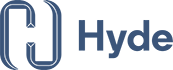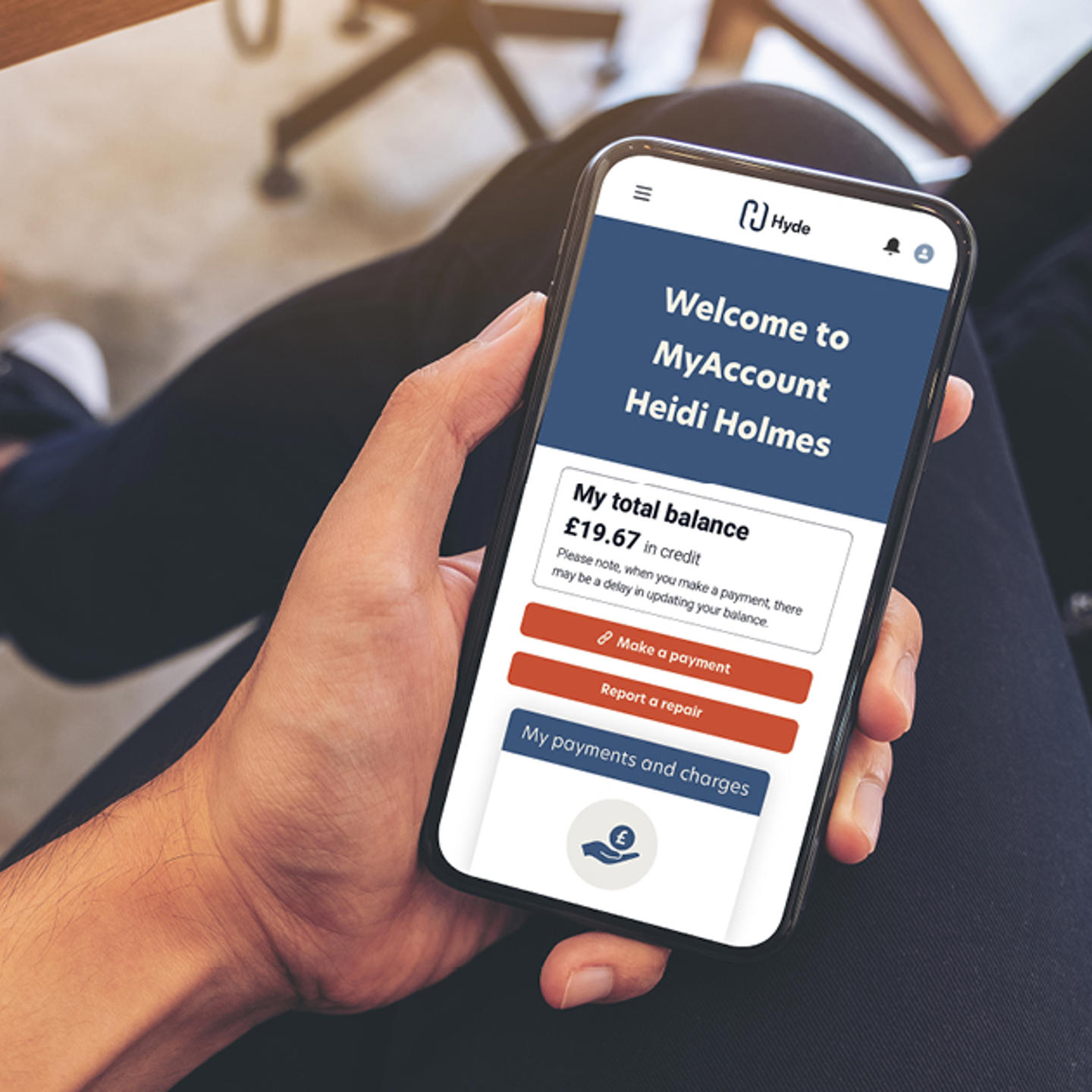Manage your home online
✔ Check your account balance
✔ Make a rent or service charge payment
✔ Tenants can book a repair and track the progress
✔ Live chat with a customer service officer
and much more...
FAQs
-
How do I set up MyAccount?
To set up an account you need to be a current/former tenant with the tenancy in your name or a current/former homeowner. You’ll need an email address, and your Payment Reference Number, which can be found on a recent statement and is a 4 to 11 digit number.

Go to MyAccount and click on 'Create an account'.
-
Where can I find my Hyde Payment Reference number?
Your Hyde Payment Reference number can be found on any recent statement and is a 4 to 11 digit number.

-
How do I update my details?
Click on the ‘My contact details’ card to open up the menu. Here you can update your mobile, landline and email address.
Click on 'Make an enquiry or raise an issue' to change your name or correspondence address.
-
How do I view my balance or statement?
Your balance is always displayed in the top left. To view statements, go to the ‘My payments and charges’ card to open the menu. Click the Payment Reference Number of the account you want to view, some customers will have more than one.
From here, you can view transactions, and download a statement to your computer. If you pay any service charges, they’ll also be listed here. Click any ‘Charge name’ to view a description of what it means.
-
How do I make an online payment?
You’ll find the ‘Make a payment’ button on several pages, including the home page, just under your balance. Our payment system is powered by our partners AllPay, and is completely safe and secure. Enter your details and how much you’d like to pay. A receipt will be sent to your email address.
-
How do I reset my password?
If you have forgotten your password you can reset this on the login screen by clicking on the ‘forgot password’ link. You will then receive an email to the address that is registered to your account asking you to reset. The link provided in this email will last for 12 hours, if you do not reset in this time you will need to go back and click on ‘forgot password’ again.
-
How do I change my password?
From the home page, click the person icon in the very top right, next to the notifications bell. Select ‘Change password’, and follow the steps.
-
How do I contact you with feedback or if I'm having problems?
You can contact our Customer Services team on 0800 3 282 282
What can I do on MyAccount?
✔ Check your account balance
✔ Make a rent or service charge payment
✔ Live Chat with a customer service officer
✔ Update your email or phone number to make sure you never miss a message
✔ Make an enquiry about your rent or service charges
✔ Make an enquiry about a mutual exchange
✔ Make an enquiry about your tenancy
✔ Give us your feedback, including making a complaint
✔ Book a repair and track the progress
✔ Report an issue in your neighbourhood (eg lift, communal door entry, lighting)
✔ Check your account balance
✔ Make a rent or service charge payment
✔ Live Chat with a customer service officer
✔ Update your email or phone number to make sure you never miss a message
✔ Make an enquiry about your rent or service charges
✔ Give us your feedback, including making a complaint
✔ Report an issue in your neighbourhood (eg lift, communal door entry, lighting)
Hear from our residents about MyAccount
See how MyAccount makes managing your home simple, convenient and stress-free